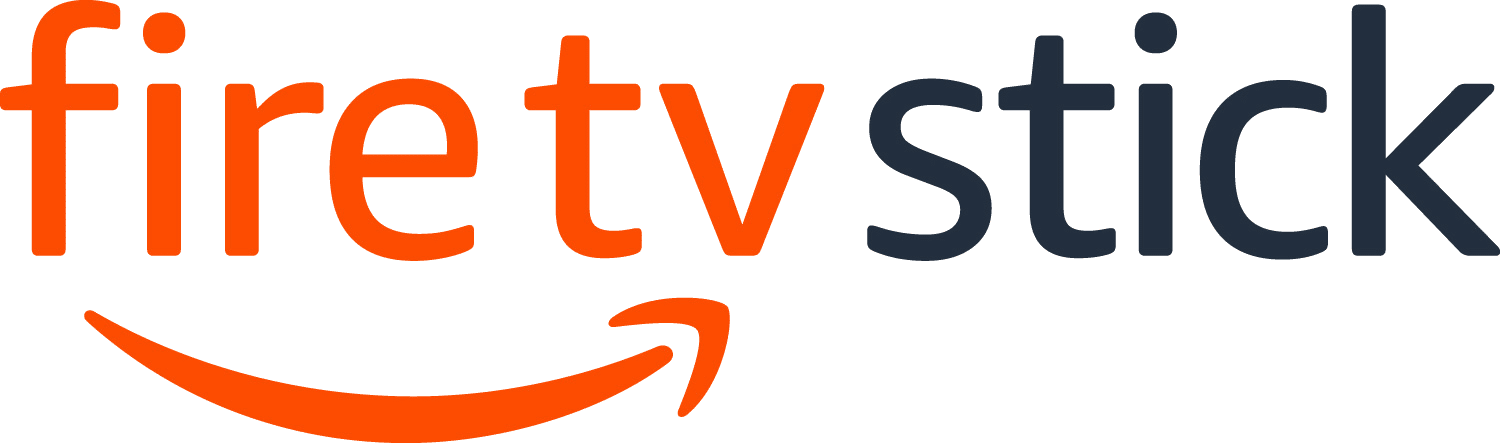If you are experiencing the Fire TV black screen issue, there are several reasons. Such reasons are software glitches, internet connection issues, wire input problems, or HDMI port issues. In order to fix this problem, you have to follow some steps.
Amazon Fire TV is one of the most popular devices among people who like to watch online streaming services and enjoy its films and TV shows. Basically, Firestick allows your home TV to become a smart TV and it allows you to assess games, music, applications, and videos to name a few. It is a cheap device available for anyone and can stream 4k resolution content on your home TV.
What should I do when the Fire TV black screen issue occurs?
When you are watching your favorite streaming content and enjoying it, the Fire TV black screen is one of the worst experiences that can occur to you. When it happens you will lose interest in that movie and your happiness will lose.
In the following section, there are some solutions that you can try to fix the Firestick black screen issue.
Solution 1: Restart the Firestick device
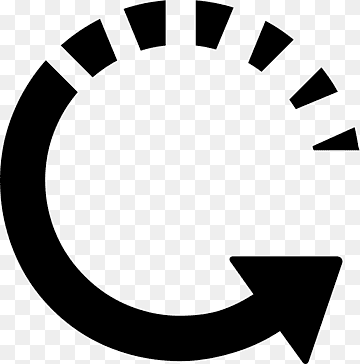
First, you need to restart the Firestick device because it will refresh the device’s software and remove any glitches in the software. Also, these software issues are one of the common causes of this Firestick black screen issue.
There are several ways to perform restarting your Amazon Fire TV Stick.
You can simply unplug the device from the power source and after a few minutes time, you can plug it back. And turn the device on.
Also, you can do the restarting on the Firestick device from the settings menu. To do that you need to go to the home screen and scroll up to the Home tab and highlight it. Now scroll to the right and click the settings option and then scroll to the right again and select the My Fire TV. And then scroll down and select the restart option among the other ones and click on it. Then the device will initiate the restarting process automatically.
There is another way to do it, using your Firestick remote. To do that using your remote you need to press the select button and the play/pause button at the same time for a few seconds and then your screen will indicate a pop-up message saying that “Your Amazon Fire TV is Powering off”.
Once the restarting process is done please check whether the Firestick black screen issue is solved or not.
Solution 2: Check the active input source
Sometimes if your device has multiple HDMI ports it is possible that your TV might be set to the wrong HDMI port and the Firestick device might be using a different HDMI connection from the source of the TV is plugged.
You need to set the Firestick device to an HDMI port of the TV and make sure you are accessing the relevant HDMI port using your remote to watch Fire TV.
Once you have done the required things to make sure the port issues are fixed please check whether the Firestick black screen issue still occurs or not.
Solution 3: HDMI port problem
In some cases, this issue can be caused because of an HDMI port issue on your TV. To make sure of this issue you need to connect the device to a new HDMI port on your TV and make sure it is connected properly.
Also, you should use the HDMI cable extender which has been given to you when you are using the Firestick with your TV. It will allow the device to properly position itself.
Solution 4: Check the internet connection
The Firestick device is an internet-based device that uses the internet to stream its content. So a good internet connection is required to stream its content properly. Otherwise, streaming services such as Netflix, YouTube, and Hulu will not work properly on your device.
By performing a speed test, you should make sure that your Firestick has access to a good internet connection.
Checking your internet speed

- Open the browser using your Fire TV Stick.
- Then go to speedtest.net. It is an online speed test tool that is free for anyone.
- Then click on Go. It will start the speed test
To have a good streaming experience with the Fire TV you should have an internet connection that has a good download and upload speed with it.
In case your internet connection is too slow or you don’t have access to the internet even though your router is working perfectly, to make sure that your router is running without any errors you can follow these steps.
- First, turn off the Fire TV.
- Please unplug the router from the power source.
- After a few minutes, you can plug it into the power source.
- Now, wait a little while until the lights turn back on.
- Then turn on Fire TV.
- Now you can connect the Fire TV to the internet to check if it works properly.
Follow these steps in case you want to get a stable internet connection.
- While you are using the Fire TV services try to stop other devices from using the Wi-Fi network to reduce the traffic and it will help the Fire TV to get the full internet speed of the router.
- Try to move the Wi-Fi router to a closer location to the TV.
- In case you have a dual-band router try to use the 5Ghz port instead of the 2.4Ghz.
After you have followed the above steps please check whether the Firestick black screen issue still occurs or not.
Solution 5: Check for outdated firmware on your Fire TV Stick
In some cases, it might be a result of a bug, that is present in the current Amazon Fire TV operating system. Normally the service providers always fix those bugs with their new updates. So it is better to make sure the current version you are using in the Amazon Fire TV software is the latest one. To do that you can follow the steps given in below.
Getting the latest OS Updates
- First, open Fire TV Stick Settings.
- Then select My Fire TV.
- Now open About and select Check for Updates.
Once you followed the above steps your software update is complete to its latest version.
Solution 6: Clear the cache of a particular app
In case you a getting the black screen issue when you are accessing a particular application through Firestick, then it is better to clear the cache of that application.
Clearing the cache of the app
- First, go to the Settings screen.
- Now select Applications.
- Then go to Manage Installed Applications and then select the app you had the black screen issue with.
- Click Clear Cache, and then Clear Data.
Solution 7: Check the power source
Sometimes if the Firestick device is not getting enough power to operate then it will definitely cause a black screen. So in order to avoid this issue from happening try to use the power adapter directly instead of using the USB port on your TV to power the device because it requires at least 1A of current to operate.
After this step is completed properly try to check whether the black screen issue occurs or not.
Solution 8: Contact Amazon support
In case all of the above fixes failed to fix the black screen issue you need to contact the Amazon customer care center to request further assistance.
Frequently Asked Questions
Why is my Fire TV gets black screen with sound?
First, you need to turn on any AV device or sound bars connected to the Fire TV device and make sure to connect them to the correct input or else you can connect the device directly to the TV. Also, you can remove the device from the HDMI port and reconnect it again. If your HDMI hub or cable is out of date, please try replacing it.
Why is my TV screen black but there is sound?
Normally LCD TVs are using backlights to display images on the TV screens. But in some cases, the backlights may stop working due to a technical or another issue on the TV. In this case, the images on the display won’t show up to the user and it will show a black screen but the sound attached to the image might go in the background. To solve this issue, you need to repair the backlights.
Why did my Fire TV go black?
In most cases, this black screen issue on the Fire TV device will occur because of insufficient input from the Firestick device to the TV. This can happen if the cable connected to the Firestick device is not working properly or the Firestick device won’t get sufficient power or does not power at all. So it is better to make sure the Firestick device is free from any of these issues.
How do I fix my Amazon Fire tablet that won’t turn on?
To do this first you need to turn it off by pressing the power button. To do this you need to press the power button for a few seconds until the device is turned off. While you are trying to turn off the device if your screen pops up with the restart option do not follow the restart procedure keep the power button pressed until the device is turned off. Then after a few seconds from turning off the device turn it back on by pressing the power button again.