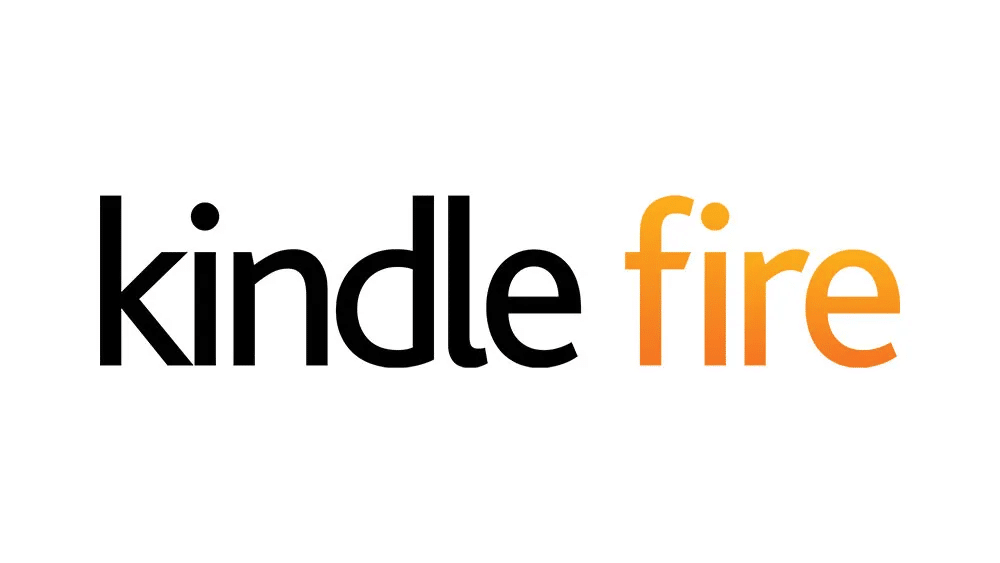If you are experiencing the Amazone Fire tablet not charging issue there might be some causes for that such causes are defective adapter, defective charging cable, and defective charging port. Also, there might be a problem with the software. In order to fix this you need to go through some steps.
Kindle Fire is the formally known name of the Amazon Fire tablet. This is one of the tablet series which Amazon develops. Amazon has developed tablets for each and every level of customer starting from 7 inch Amazon Fire kids model to the large Amazon Fire HD 10. Each of these models has a long-lasting battery and it operates with the android operating system with several other special services attached to it.
Reason for Amazon Fire Tablet not charging
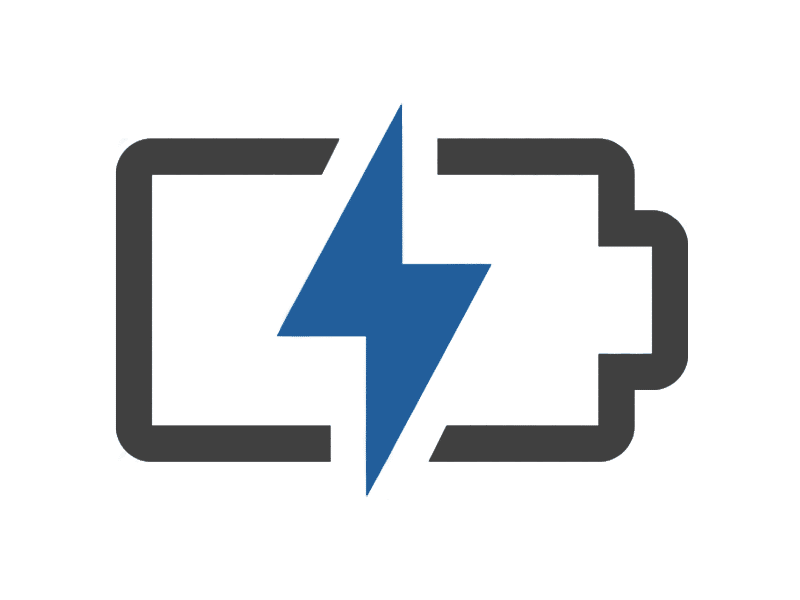
According to customer feedback, Amazon Fire Tablet not charging issue is one of the worst issues that occurs for Amazon Fire tablets because if it occurs and your battery runs out then there is no way to access your data on it.
The following steps will help you to overcome that issue.
Solution 1: Please check the charging adapter or power adapter
You need to check the adapter you use to charge at first. Because before going any further we need to ensure the charging adapter is out of issues. Also, you need to make sure that the power outlet is working properly. Also, you need to try to charge another device with that adapter as well as the device should be tested with another charging adapter to make sure there are no problems.
If you find that the adapter which is used to charge the tablet is not working you can always replace it with a 3rd party seller.
Solution 2: Please check the charging cable
The most common issue for Amazon Fire Tablet not charging is the defective power cable. When the cable or power code gets bent frequently its inner wire tends to break internally. It is not visible to the outside.
For this, you can use another USB cable to check whether the Fire Tablet cable is working or not. As an example, you can use the data cable of an Android phone. If you find out that it is not working then you need to buy a new one for your Amazon Fire tablet.
Solution 3: Please check the charger port of the Amazon Fire Tablet
Sometimes after a while, the charger port of the Amazon Fire tablet gets filled with dust and other blocking materials. When it happens it prevents the tablet from charging.
Please check the charging port of the tablet for dust and other blocking materials and if you find any please use a toothpick or anything else to remove it from the charging port.
Also, it is important not to use any strong instrument to clean it because if you have damaged the circuits while cleaning the port, the Amazon Fire Tablet charging issue will not be solved and you may have to replace the port.
Solution 4: Please restart the Amazon Fire tablet
If you have a software glitch on your Fire Tablet it will definitely prevent you from charging the tablet. So to fix this you need to restart the tablet.
Restart the Kindle Fire Tablet
First, you need to press and hold the power button of the tablet to turn off the device. After it is turned off you need to wait a few minutes and press the power button again to restart it again.
After this step please check whether the Amazon Fire Tablet not charging issue occurs or not.
Solution 5: Please update the Amazon Fire software
In some cases, bugs on the current Amazon Fire Tablet software version may cause problems and it may result in a charging issue on the tablet. Usually, the Amazon Fire Tablets receive regular software updates with those bugs fixed and make sure your device is up to date to avoid this kind of issue.
Getting the latest software update
Even though the Amazon Fire Tablet software automatically downloads the latest software updates when it connects to the internet, you can do it, manually.
- Using the charging cable please connect the Tablet to the computer.
- Then on the top of the screen drag down the notification bar and select the USB Charging notification and then select Transfer files.
- Then open the “Fire” device driver on your computer and send it to the internal storage on the Amazon Fire Tablet.
- When the transfer is complete please disconnect the cable from your computer.
- Now go to the Settings menu of your tablet and select Device Options.
- Now open System Updates and click Updates.
Then the tablet will restart and on the starting screen a message will appear stating “Installing System Update” and after that, it will start automatically.
After this step please check whether the Amazon Fire Tablet not charging issue occurs or not
Solution 6: Please try the factory reset of the Amazon Fire
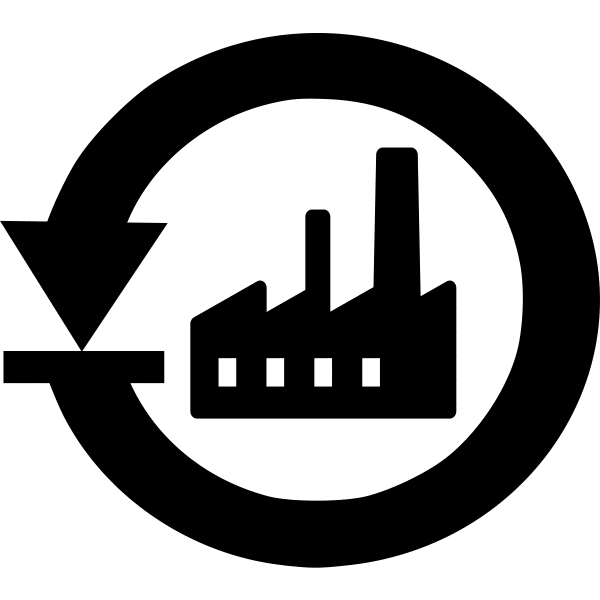
If the issue is not solved by following all of the above steps you need to do factory settings reset operation to make all the settings to their defaults.
Factory reset on Amazon Fire
- Please drag down the notification bar from the top of the tablet.
- Click the settings icon.
- Select Device.
- Then click Device options.
- Then select Reset to factory defaults
- Tap Reset to confirm.
After this step please check whether the Amazon Fire Tablet not charging issue occurs or not.
FAQ
How to fix the Amazon fire tablet not charging or turning on?
In order to fix this problem first you need to restart the tablet by holding the power button for a few seconds until it restarts. Then once it restarts you need to check the cable and connect it to the charging adapter and check the USB port of the tablet and connect the cable to charge. Then please connect the adapter to a power outlet that works well.
How do I revive a dead Amazon Fire Tablet?
First, you need to press and hold the power button for a few seconds until it restarts. Then once it restarted on the screen it will show you some indication that the battery needs to be recharged. Then you need to charge it to use it further
How does it force my Amazon Fire Tablet to turn on?
To do this first you need to shut down the device. To do that you need to press and hold the power button for a few seconds until the shutdown request pops up on your screen. Then select the ok button and then wait for a few seconds until it turns off. Then you need to hold the power button again to start the tablet.
How do I stop my Fire tablet from dying so fast?
To do this first you need to open your tablet and go to the settings. Then you need to select the display options to reduce the screen off time. Then there will be an option called screen time out. Please click on it and a list of options will appear. If you want to last longer you need to choose a lower time limit for this. But we recommend you use the 30s time out time limit.