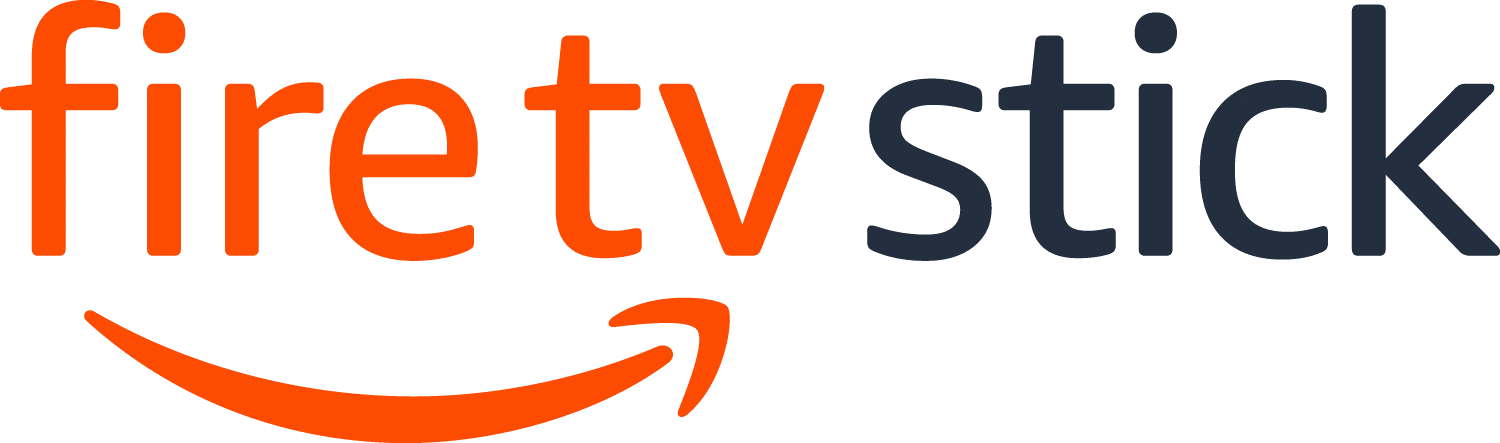If you are experiencing the Amazon Firestick sound not working issue, there might be some reasons for that issue to occur. Such issues are software glitches, internet connection issues or unintentionally you might set your volume to mute. In order to fix this issue you have to follow some steps as given below.
Amazon Firestick is one of the best devices which helps you to stream popular content on your TV. Also, it has some outstanding features with it. Firestick will make your regular TV at home into a Smart TV and allow you to enjoy its content. It allows you to download music, videos, and games for your pleasure.
How to Fix It When There is No Sound on Fire Stick
It is known to be one of the worst issues with Amazon Fire TV, that in the middle of your movie or TV show watching suddenly your sound system stops working because of this issue. Imagine the feeling that you might get when this occurs to you when you are enjoying your favorite content on Netflix or Amazon Prime.
In the following section, there are a number of solutions that you can do to fix the Firestick sound not working issue.
Solution 1: Turn up the volume button
First, you have to make sure that your Fire TV is not muted or not set to its lowest volume state. To do that you need to press the volume up button on the TV remote until it’s in its most total form. You should do the same using the Fire TV remote also you should make sure that your Fire TV remote has not set its volume to the mute state. To check this one, you can press the mute button on the remote, watch the pop-up indicator on your screen, and ensure it is not muted.
Solution 2: You can check the AV receiver
Most users are using external sound systems to improve their sound experience with the Fire TV. This can be a sound bar or an audio receiver. This will play the sound that comes out of your TV through its speakers instead of the speakers on your TV.
Also, you need to check the AV receiver is turned on because you will not receive an indication when it is turned off. Try to turn it on and make sure the volume status is set to its maximum.
You need to make sure that the audio cable is set properly without any loose joints. You might be using an HDMI cable or an optical cable for this task so make sure that it is set tightly without any loose joints.
In case you are using an HDMI cable to receive the audio output to an external device, please make sure that the HDMI port of your TV support audio output. Because some TV devices don’t support audio output through their HDMI ports.
Please make sure that the audio settings of your HDMI port are set to their correct status and make sure that the correct output method is used on your TV settings.
Solution 3: Restart the Amazon Fire Stick
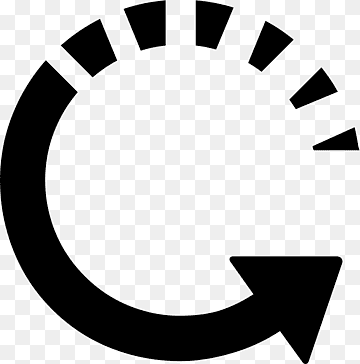
The most common reason for this Firestick sound not working issue is the glitches on the device’s software. To get rid of these software glitches you need to restart the device.
There are several ways to restart your Amazon Fire TV Stick.
You can unplug the device from its power source and after a few minutes of waiting you can plug it back into the power source and turn the device on.
Also, you can do the restarting on the Firestick device from the settings menu. To do that you need to go to the home screen and scroll up to the Home tab and highlight it. Now scroll to the right and click the settings option and then scroll to the right again and select the My Fire TV. And then scroll down and select the restart option among the other ones and click on it. Then the device will initiate the restarting process automatically.
There is another way to do it, using your Firestick remote. To do that using your remote you need to press the select button and the play/pause button at the same time for a few seconds and then your screen will indicate a pop-up message saying that “Your Amazon Fire TV is Powering off”.
Once the restarting operation is done you can check whether the Firestick sounds not working issue is solved or not.
Solution 4: You can turn off Dolby Digital Plus
Dolby Digital Plus is used in most devices to enhance your listening experience while you are enjoying your favorite content through the Fire TV device. But in some cases, it turns off the other sounds coming out of your device while it is turned on.
Disable Dolby Digital Output
- Use the Firestick remote and select Settings
- Now select Display and Sounds
- Then select Audio
- Select Dolby Digital Output
- And finally, select Dolby Digital Plus Off to disable it.
Also when you are turning off the Dolby Digital sound feature please make sure that you have enabled the stereo sound feature on your Fire TV device.
Setting Stereo Surround Sound
- Using Firestick remote select Settings
- No select Display and Sounds
- Then select Audio
- Select Surround Sound
- Finally select stereo
Solution 5: You can disconnect the Bluetooth audio device on Amazon Fire TV Stick
In case you have previously used a Bluetooth headset or any hearing device that uses the Bluetooth connection to connect might be the cause of this sound issue. In order to fix this issue you need to disconnect the connected device from your Firestick device.
Disconnect the Bluetooth on Fire Stick
- First, go to Settings from the main screen.
- Then select the Remotes & Bluetooth Devices option.
- Now choose the Other Bluetooth Devices option.
- Now you will see a list of the devices paired with your device and make sure to disconnect the currently paired device.
Please check whether the Firestick sounds not working issue still occurs or not.
Solution 6: You can factory reset the Fire TV Stick
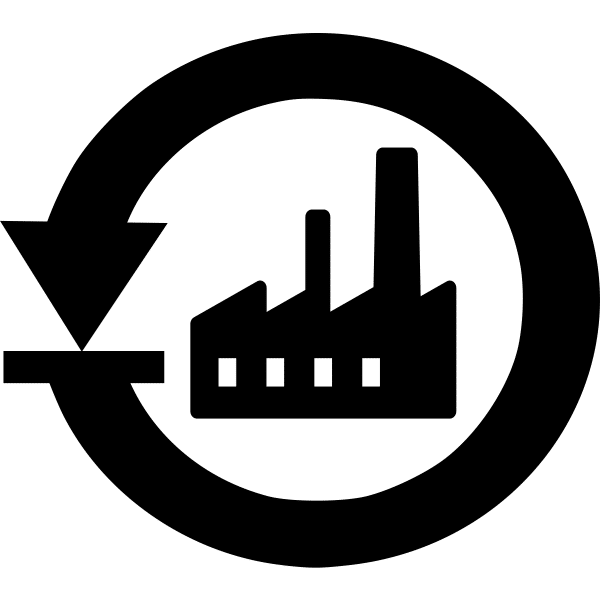
In some cases, this sound problem can be a result of a corrupted file on the software. So in this case to fix this problem you need to perform factory settings reset operation.
Reset the Fire TV Stick
- First, go to the home screen of the Firestick device.
- Please locate the Settings option
- Then scroll down and select My Fire TV.
- Now scroll to Reset to Factory Defaults and fix it.
- Then please confirm that you want to reset the system.
It will take about five minutes to complete the process and after that process please check whether the Firestick sound not working issue still happens or not.
Frequently Asked Questions
How do I get sound from my Firestick to my projector?
To do this first you need to plug the Firestick device into the HDMI input of your adapter. Now please plug the other appropriate cables into the adapter as required. Then plug the relevant cables into the inputs of your projector. Now you need to turn on your projector and if needed remove the lens cap. Now your projector is ready to project Firestick content as required.
Why does my Firestick has no sound on my projector?
To fix this problem you can do a quick restart of your device. To do that you need to unplug the device from its power source and plug it back in again after a few seconds. Also, you can solve this issue by updating the software to its latest version. A quick update can always fix an audio problem.
Why is Netflix playing no sound?
Normally the solution depends on the type of your device. Usually, it solves the issue when you restart your device or the Netflix streaming service on any device. But in case you are using an iOS device you need to go to the settings and select the Netflix application settings and press the reset button.
How do I fix the sound delay on my Firestick?
In case you have a sound delay on the Firestick device you can perform several things to fix it like rewinding and fast fording the streaming content, clearing the app cache, restarting the movie or the show you were watching or you can restart the device. Also, you can disable the Dolby sounds feature and switch it into stereo mode.